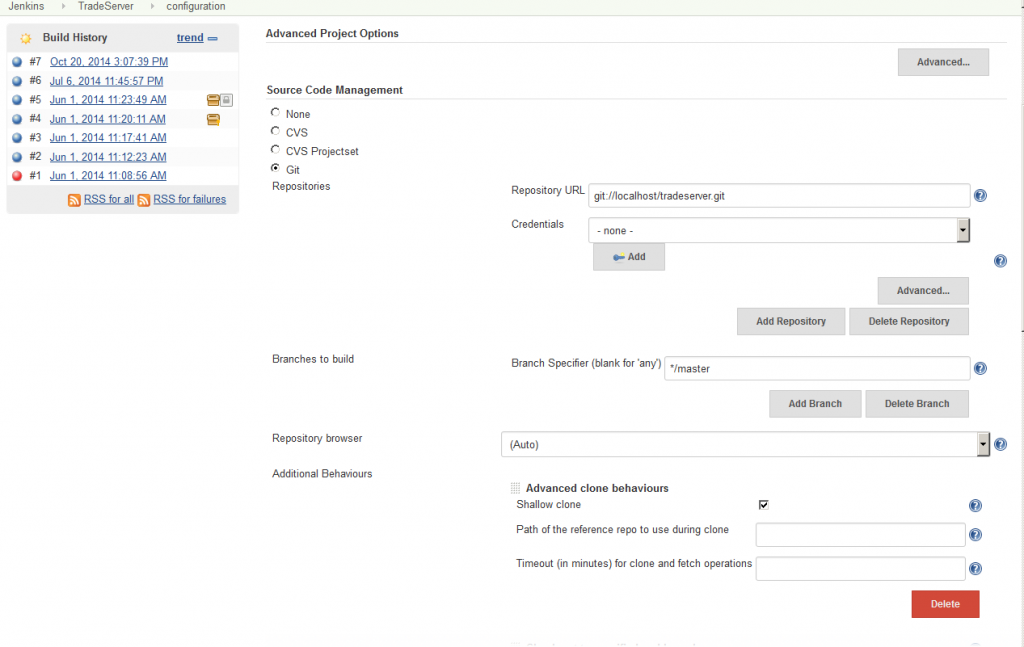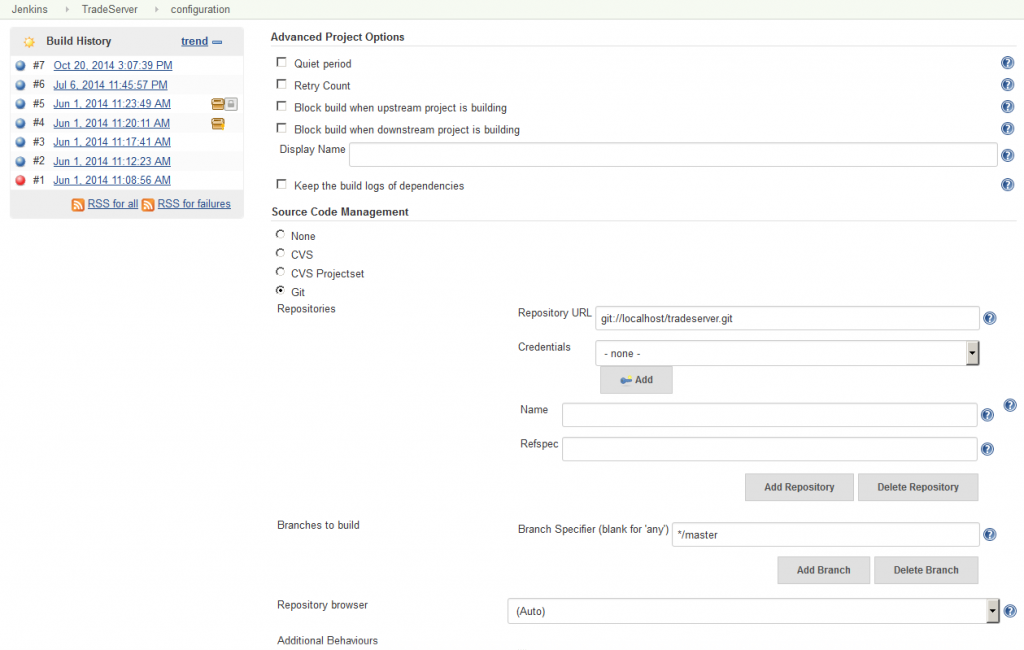Near the end of the day
At first it seemed a good idea: just upgrade a couple of Jenkins plugin, then go home for the day. 15 minutes after the upgrade and your inbox is filled with build failure notifications, the developers are complaining that they cannot work and the project manager has now realized that this is somehow your fault and is giving you his famous hard stare.
Jenkins UI is so bad
I find Jenkins UI too cluttered with a lot of stuff being hidden by default behind the “Advanced” buttons. So I stopped using Jenkins UI and migrate all my job definitions to YAML file in my source code repo. (user drunkenfly on Hacker News)
Indeed, you just missed one tiny configuration hidden behind one of those “Advanced” buttons. You didn’t need it before, but now with this new plugin’s version you have to double-check every parameter, and you have to do it for each one of your jobs.
Clicky, clicky, clicky, … ooops missed that one, go back, clicky, clicky, clicky…
It doesn’t have to be this way
What if you could nail any job configuration the first time? What if you could see every bit of configuration at once on your screen, without those pesky “Advanced” buttons hiding what’s really important?
Just install our Jenkins Show Advanced user script for GreaseMonkey and you will see the full configuration for your job
Never miss again that one critical setting, it will be in plain sight as soon as you open the job configuration page.
The Jenkins Show Advanced user script does not modify your Jenkins configuration in any way, it runs in your browser only. Head up to the repository on GitHub for installation instructions or load directly the user script in your browser.